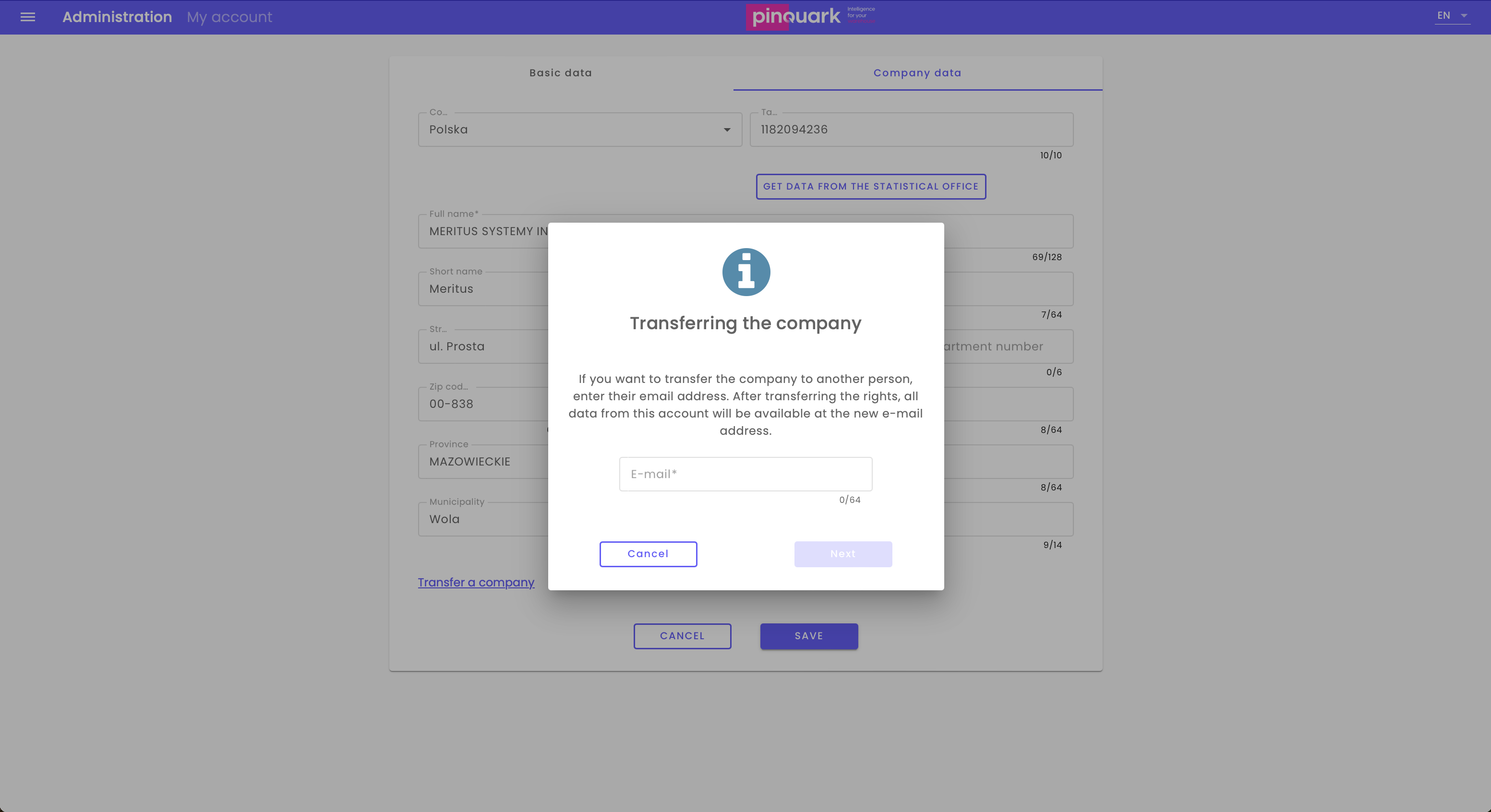2.1 Account Information
My Account
E-mail: This field displays your current email address, which is used for logging in and system notifications. You can update it if necessary.
First Name and Last Name: This section contains fields where you can enter your first and last name.
Language: Here, you can select the language of the application interface that will be used after logging in.
Default Application: This field allows you to choose the application that will be launched by default when you log into the system. Select an application from the dropdown list to adjust the system to your preferences.
Description: In this field, you can enter additional information about your profile or other account-related details.
Change Password: Click here to change your current account password.
Delete Account: If you want to delete your account, click this link. Make sure you understand the consequences of deleting your account, as it may be irreversible.
"Cancel" and "Save" buttons: After making changes to your account details, click "Save" to confirm them. If you want to cancel the changes, click "Cancel".
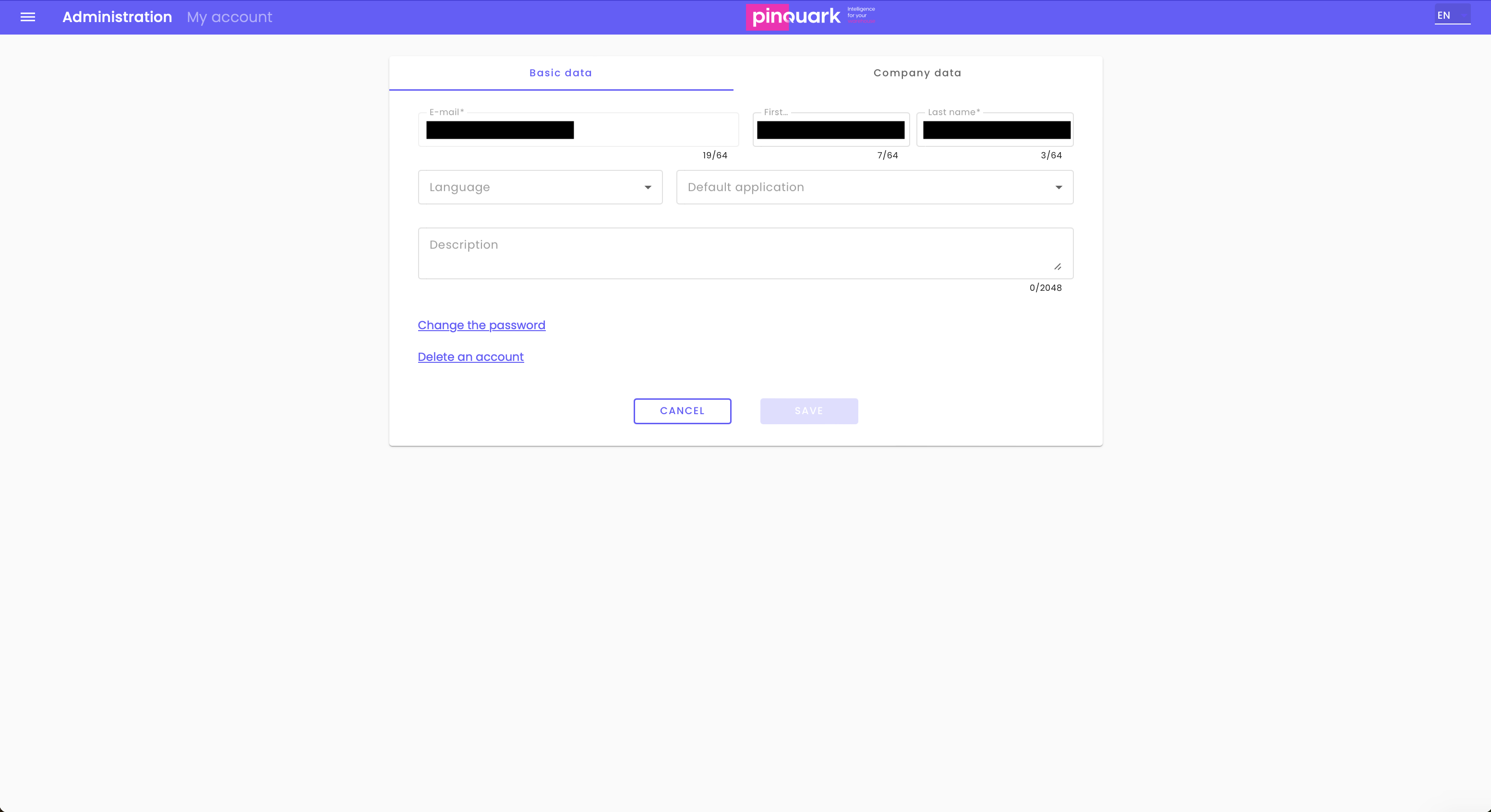
Company Details
Country: Select the country where the company is registered.
Full Name: This field contains the full name of your company. Make sure it is entered correctly.
Short Name: Here, you can enter the abbreviated version of your company’s name.
Address: Enter your company’s address details, including street, postal code, province, municipality, and house number.
Download Data from GUS: This button allows you to automatically download your company data from the GUS database based on your NIP number.
REGON Number: Enter your company’s REGON number.
Transfer Company: Click this link if you want to transfer the company to another user.
"Cancel" and "Save" buttons: Similar to the account section, after making changes, click "Save" to confirm them. Clicking "Cancel" will discard the changes.
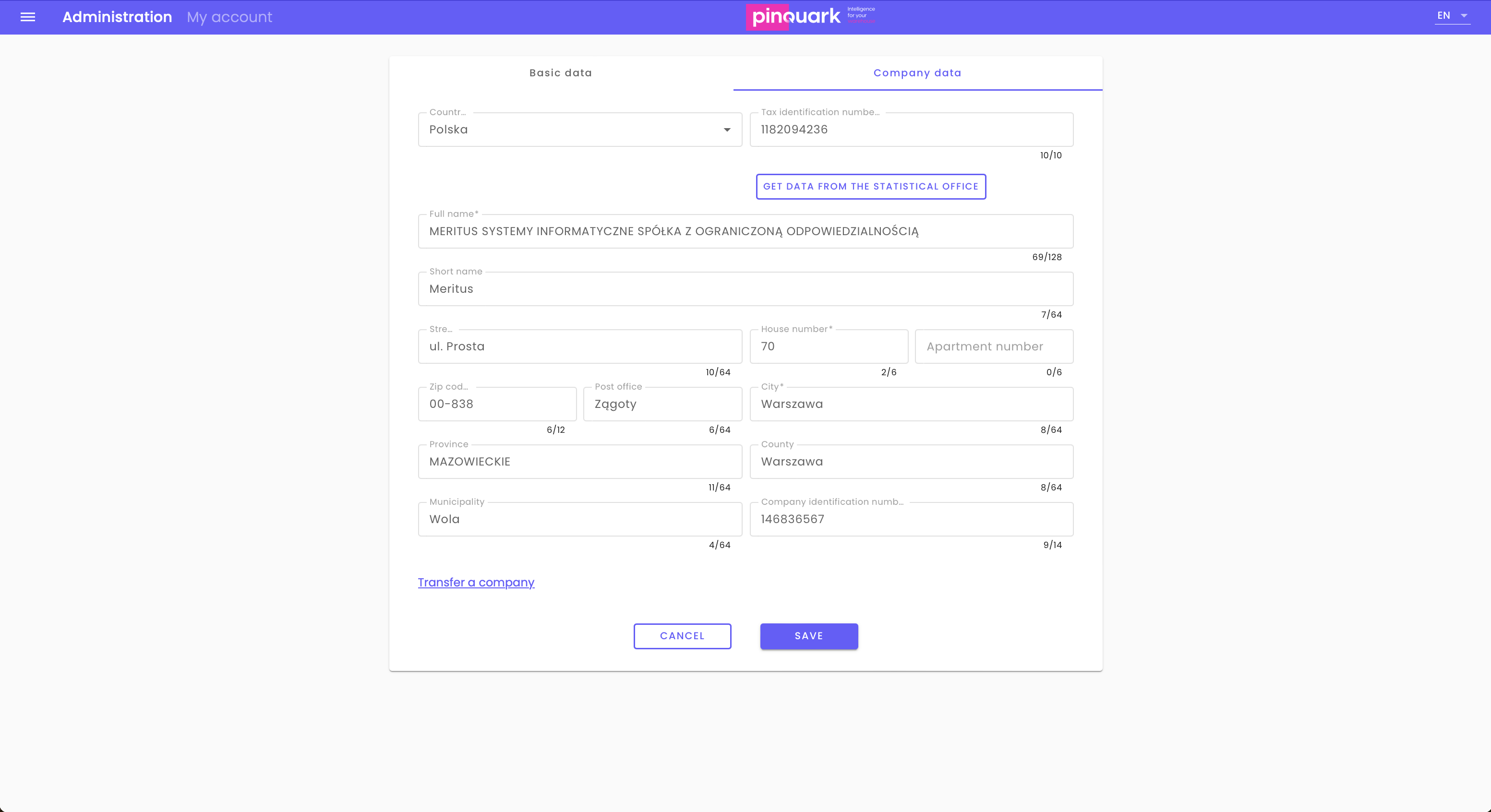
Company Transfer
If you want to transfer the company to another person, enter their email address in the "E-mail" field.
After entering the email address and confirming, all data and permissions related to the company will be transferred to the new user's account.
After entering the email address, click "Next" to proceed with the company transfer process. Clicking "Cancel" will abort the operation.