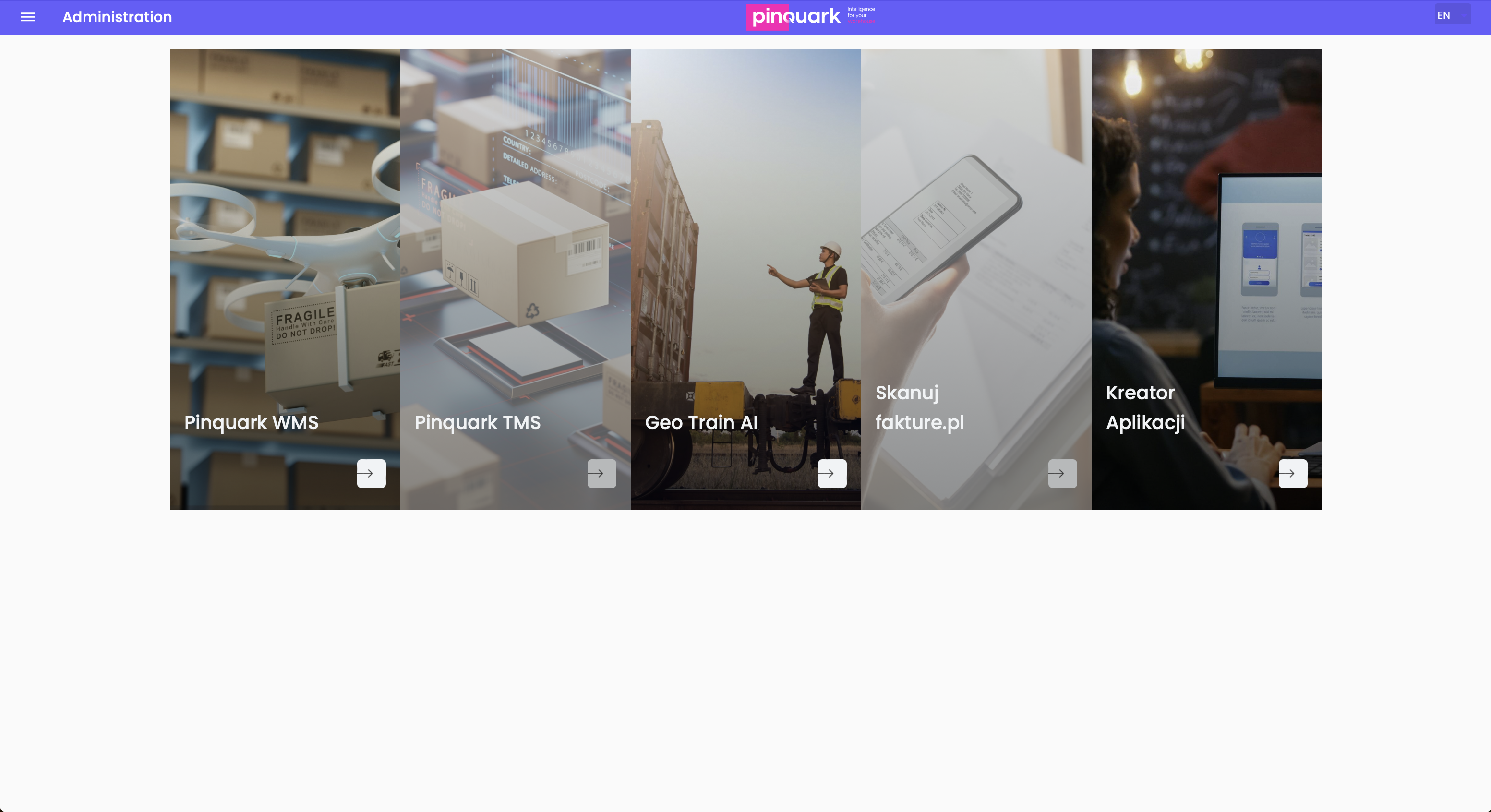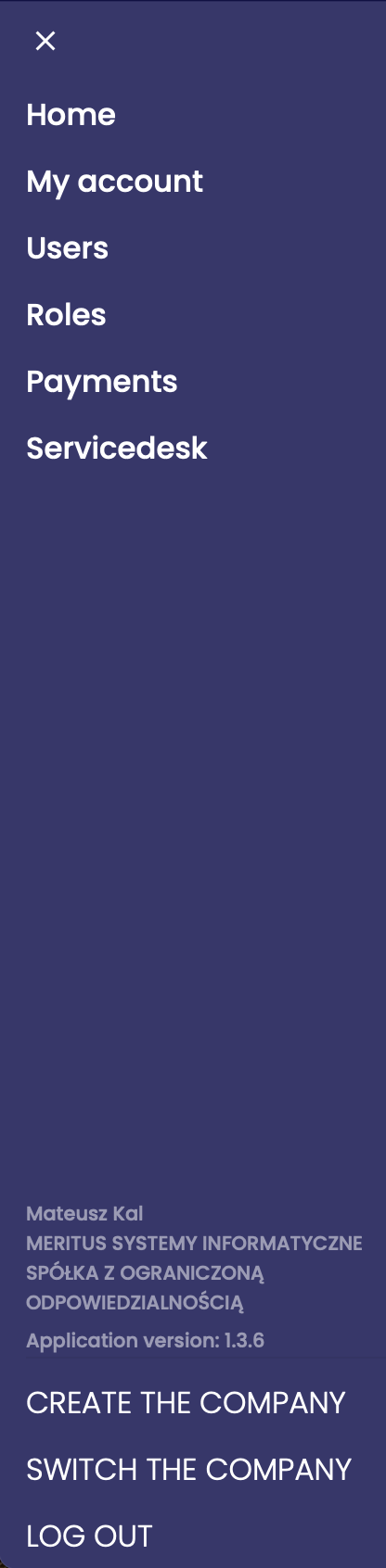1.3 Main screen and systems
How to use the interface
Select the appropriate option from the panel on the left to manage your account, users, or payments.
Click on one of the available modules (WMS, TMS, GeoTrainAI, Skanujfakturę.pl, Application Creator) to access the desired system functionality.
Main application page
In the main part of the application, in the center, you will see various application modules that can be launched:
Pinquark WMS: A warehouse management module. It allows tracking inventory, managing stock levels, and handling warehouse operations.
Pinquark TMS: A transportation management module. It enables managing a fleet of vehicles, planning routes, and tracking shipments.
GeoTrainAI: A module that monitors vehicle locations using artificial intelligence. It can assist in optimizing transportation routes.
Skanujfakture.pl: A module that allows scanning and recognizing invoices. It automates the invoice bookkeeping process through quick processing.
Application Creator: A tool for creating your own business applications or customizing the interface according to the company's needs. It is a low-code platform.